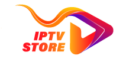.png)
Downloading :
This guide will walk you through the process of effortlessly downloading and using the IPTV App on your iPhone. Please read it carefully and thoroughly as it contains important information for ensuring you have a great IPTV experience.
Here are quick and easy steps to DOWNLOAD AND Install IPTV Smarters Pro on your Apple iPhone.
STEP 1: Install IPTV Smarters Pro App
Search for and install IPTV Smarters Pro from the App Store
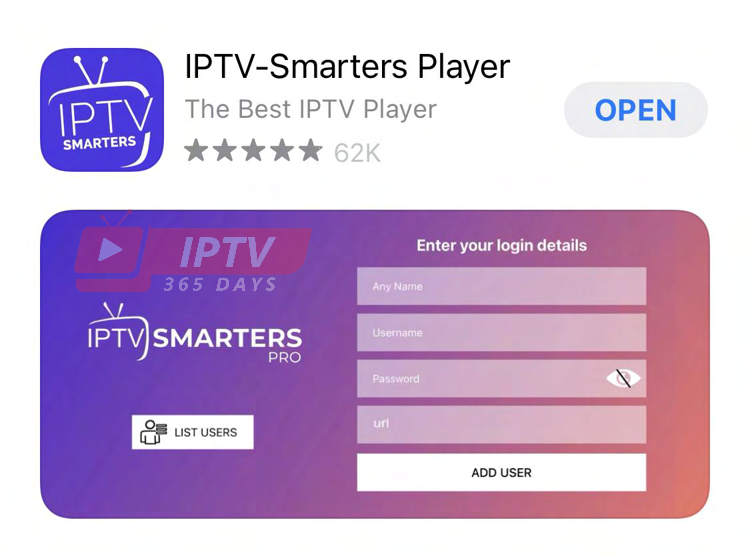
STEP 2: ENTER LOG IN DETAILS
Now that the app is installed and ready to use, go ahead and launch the app. After launching the app, you will be asked to enter your login details.
Log in details would include :
• Your name : IPTV365DAYS
• Username : ***************
• Password : ***************
• Portal URL : http://***************
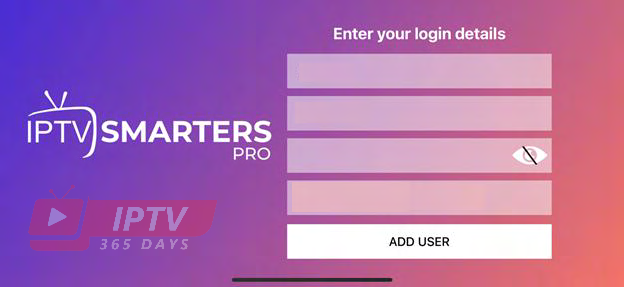
After entering your login details, select ‘ADD USER’
When it begins to load, it will show ‘loading… please wait’. Note that your login is almost complete.
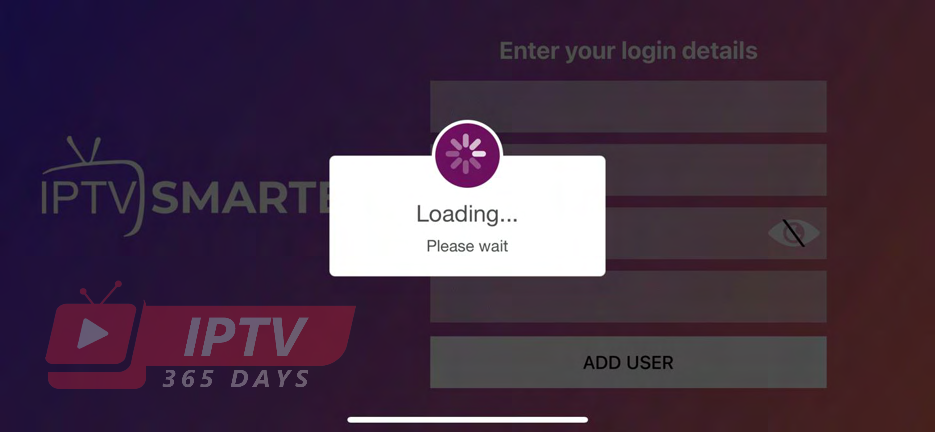
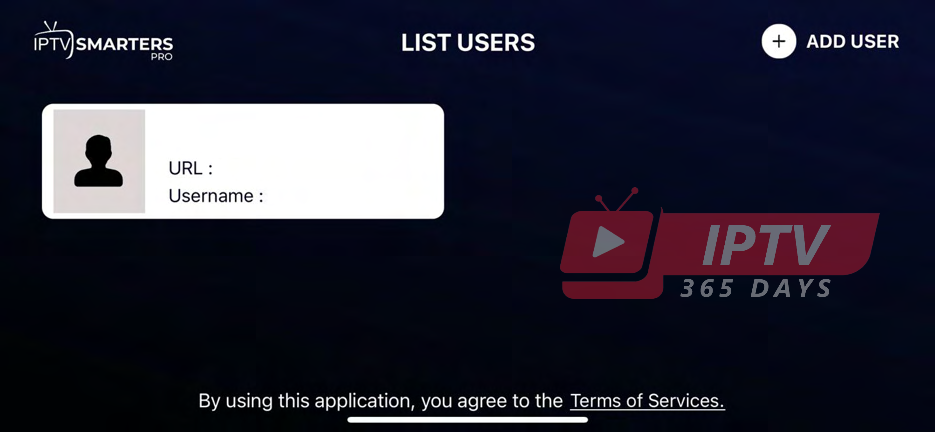
Now you are logged in. Click on the listed user. In this case that would be IPTV365DAYS. install IPTV Smarters Pro
Immediately after login, a white screen appears saying ‘Please wait, while we are getting things ready for the first time’ and ‘Downloading Channels, VOD and Series’.
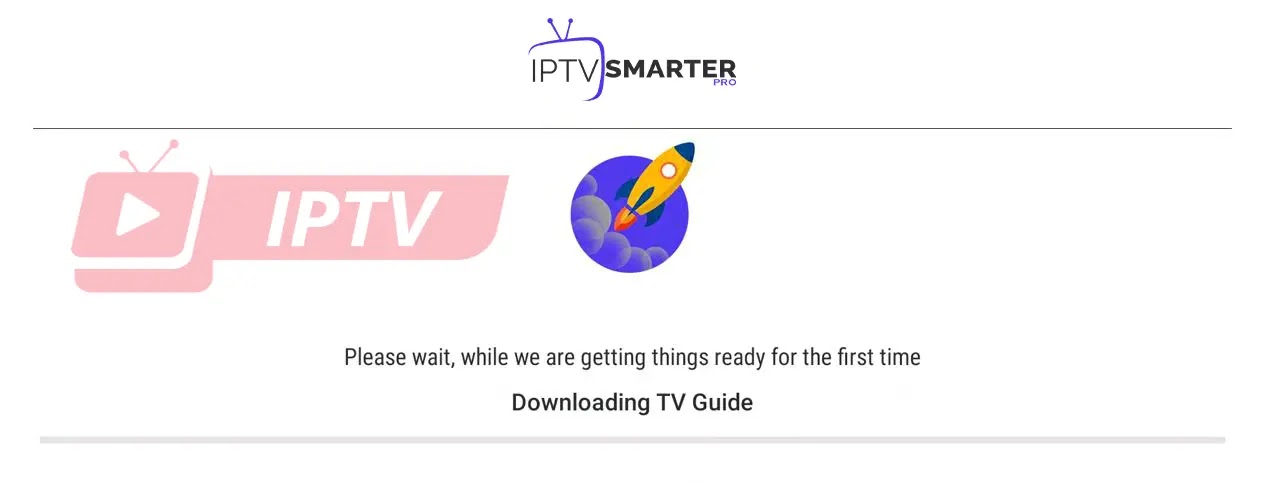
Home Screen :
Options available for your perusal and entertainment include Live TV, movies, series and so much more.
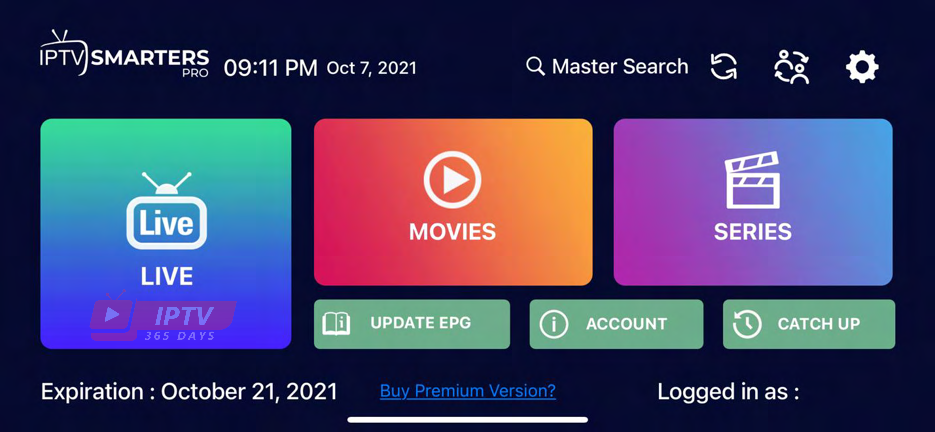
Account Info :
You can review your Account/Subscription info.
● Username This tells you your Username
● Account Status – This lets you know your Account Status. That is if you are “Active” or “Inactive”
● Expiry Date – This tells you when your subscription would expire
● Is Trial – This indicates if the account is in Trial Demo mode
● Active Connection – This informs you of the number of active connections to the account
● Created at – This tells you the date your account was created.
● Max Connection – This shows the maximum number of connections your account is allowed to have.
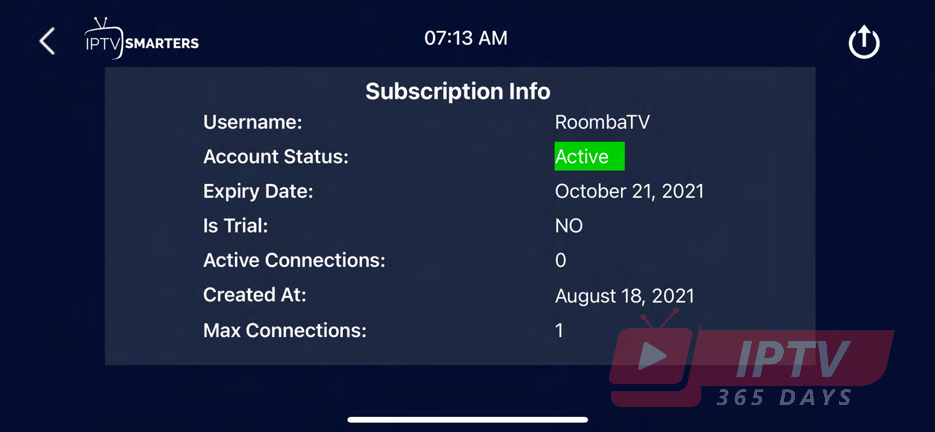
3. Contact Us :
For inquiries or concerns about your account, you may submit a support ticket to the link below: